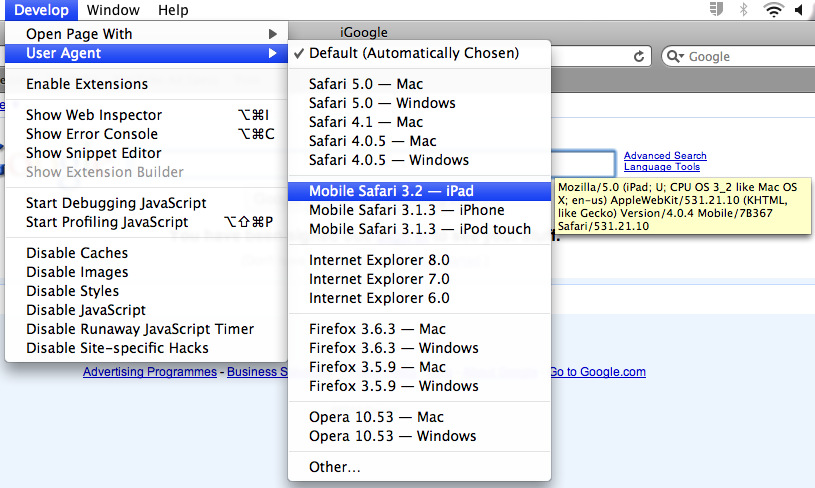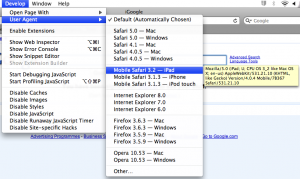The Noontec Gigalink N5 is a NAS media that has a few nice features – including DLNA, BitTorrent, a web interface and BYO hard drive.
The Noontec Gigalink N5 is a NAS media that has a few nice features – including DLNA, BitTorrent, a web interface and BYO hard drive.
The problem is that it doesn’t really work very well. The 30mm fan is noisy and isn’t variable based on case temperature, sometimes it doesn’t turn off, UPNP doesn’t work, you have to wipe your hard drive before installing, the noontec.com website got laced full of malware for a week… the list goes on. Basically it’s bargain basement electronics.
Anyway I managed to get in contact with one of their engineers, who provided me with an updated firmware package (which for some stupid reason is not listed on their website). The best part about this update over the stock firmware is that it includes an online firmware update function. This means hopefully this is the last manual firmware update you need to do. It really is a big improvement, although for some reason the UI is now increasingly inconsistent.
Click here to download the NAS_J1.04D_Ver2.1.7_USB2.0.bin firmware update for the Noontec Gigalink N5 (zipped up).