When starting the Cellular Emulator included in the Windows Mobile 6 SDK I received an error “Com17 is used please verify”. This is a particularly annoying error because it completely prevents the program from even starting. Where is the setting to manually select a COM port?
Anyway I managed to stumble upon a solution on the MSDN forums and I am reposting it here so other people find it a bit more easily:
- Open Device Manager and disable any Bluetooth, Modem or other devices that use a COM port (see picture to the right)
- Open a new command prompt and execute the following commands:
“C:\Program Files\Windows Mobile 6 SDK\Tools\Cellular Emulator\InstallXPVCom.exe” UnInstall
“C:\Program Files\Windows Mobile 6 SDK\Tools\Cellular Emulator\InstallXPVCom.exe” Install - Start the Cellular Emulator
- Re-enable any devices you disabled
The best part about this fix is that it is permanent. No need to disable the devices every time you start the Cellular Emulator, it remembers how to make everything work properly. Why couldn’t it do that in the first place?

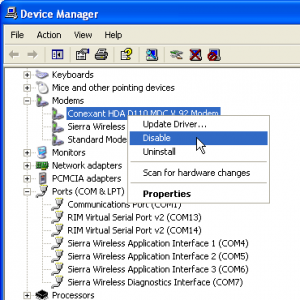
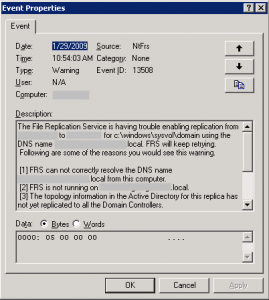
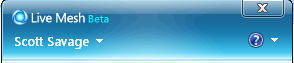 Live Mesh is getting a getting the
Live Mesh is getting a getting the